Quickstart
A familiar starting example to get you up and running with wasmCloud.
Before We Begin
Looking for an introduction? Check out What Is wasmCloud? or Concepts first.
If you have not installed wash, follow the installation guide first.
In this guide, we'll be taking a tour through the tooling in the wasmCloud ecosystem and a "Hello world" example. Once you're finished, you'll have a good understanding of how to use wash and wadm to build and deploy wasmCloud applications. All wasmCloud applications need a host to run on, so let's
use wash to start one now.
Starting Host Infrastructure
- Local
- Docker
To start a host, simply run wash up. The default settings should work well for this tutorial. The host can be killed at any time with CTRL+c.
You can use the linked docker-compose.yml file to start the necessary host infrastructure in Docker:
If you save the above file as wasmcloud.yml, you can start the host infrastructure with docker compose --file wasmcloud.yaml up.
This command bootstraps 3 independent processes to create the necessary local infrastructure for wasmCloud:
- the wasmCloud host which manages the execution of actors and capability providers
- a NATS server to manage communications between application components
- a wadm process which monitors the lattice and maintains the state of managed deployments
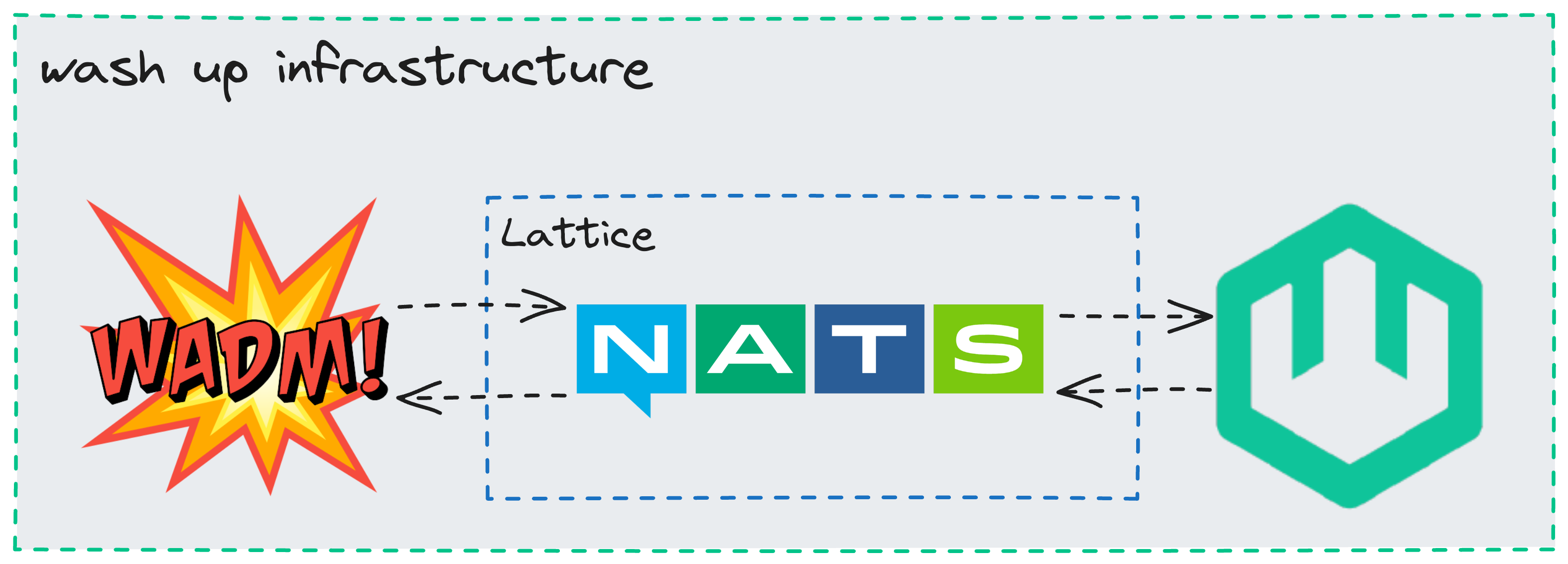
By default, wash will run the host in interactive mode.
If you'd rather run the host in the background, run wash up --detached (or wash up -d, for short).
Creating a Project
Now that our wasmCloud host infrastructure is running, let's generate a new actor component project. This is where our "Hello World" example begins. If you're running your host in the foreground, just switch to another terminal window to run these commands.
Pick your language of choice below to follow
- Rust
- TinyGo
- TypeScript
- Python
- My Language Isn't Listed
Component examples are experimental and likely to require recompilation with each new release of wasmCloud.
This command generates a new actor project in the ./hello directory:
wash new actor hello --template-name hello-world-rust
This actor is a simple Rust project with a few extra goodies included for wasmCloud. At a high level, the important pieces are:
src/lib.rs: Where the business logic is implementedwasmcloud.toml: Actor metadata and capability permissionswadm.yaml: A declarative manifest for running the full application
You don't need any Rust dependencies installed to run this example, but if you want to build it yourself you'll need to install the Rust toolchain and the wasm32-wasi target.
rustup target add wasm32-wasi
Component examples are experimental and likely to require recompilation with each new release of wasmCloud.
This command generates a new actor project in the ./hello directory:
wash new actor hello --template-name hello-world-tinygo
This actor is a simple Go project with a few extra goodies included for wasmCloud. At a high level, the important pieces are:
hello.go: Where the business logic is implementedwasmcloud.toml: Actor metadata and capability permissionswadm.yaml: A declarative manifest for running the full application
Component examples are experimental and likely to require recompilation with each new release of wasmCloud.
This command generates a new actor project in the ./hello directory:
wash new actor hello --template-name hello-world-typescript
This actor is a simple TypeScript project with a few extra goodies included for wasmCloud. At a high level, the important pieces are:
index.ts: Where the business logic is implementedwasmcloud.toml: Actor metadata and capability permissionswadm.yaml: A declarative manifest for running the full application
You don't need any TypeScript/JavaScript dependencies installed to run this example, but if you want to build it yourself you'll need to install npm and run npm install in the project directory. We use npm to install dependencies and compile the TS/JS code to WebAssembly.
Component examples are experimental and likely to require recompilation with each new release of wasmCloud.
This command generates a new actor project in the ./hello directory:
wash new actor hello --template-name hello-world-python
This actor is a simple Python project with a few extra goodies included for wasmCloud. At a high level, the important pieces are:
app.py: Where the business logic is implementedwasmcloud.toml: Actor metadata and capability permissionswadm.yaml: A declarative manifest for running the full application
You don't need any Python dependencies installed to run this example, but if you want to build it yourself you'll need to install Python 3.10 or later and pip. After you have those, you'll need to install componentize-py v0.12 or later:
pip install componentize-py
If you prefer working in a language that isn't listed here, let us know!
Feel free to take a look at the code and the project structure. We'll take a look at each of these in depth later, so for now let's build and run the example.
Building the Application
If you prefer not to build anything yet, you can use wasmcloud.azurecr.io/hello:0.1.7 as the image inside of wadm.yaml instead to pull our prebuilt example actor.
We can use the open source HTTP Server capability provider to serve our application, so the only thing you'll need to build is the actor component. Change directory into the generated hello directory and run wash build to build your actor, taking note of the actor path after building:
cd hello # enter the new project directory (if you haven't already)
wash build
Actor built and signed and can be found at "/Users/wasmcloud/hello/build/http_hello_world_s.wasm"
Starting our Application
We'll use wash and wadm, the wasmCloud application deployment manager, to start this actor, the httpserver capability, and link them together to configure them.
cd hello # enter the new project directory (if you haven't already)
wash app deploy wadm.yaml
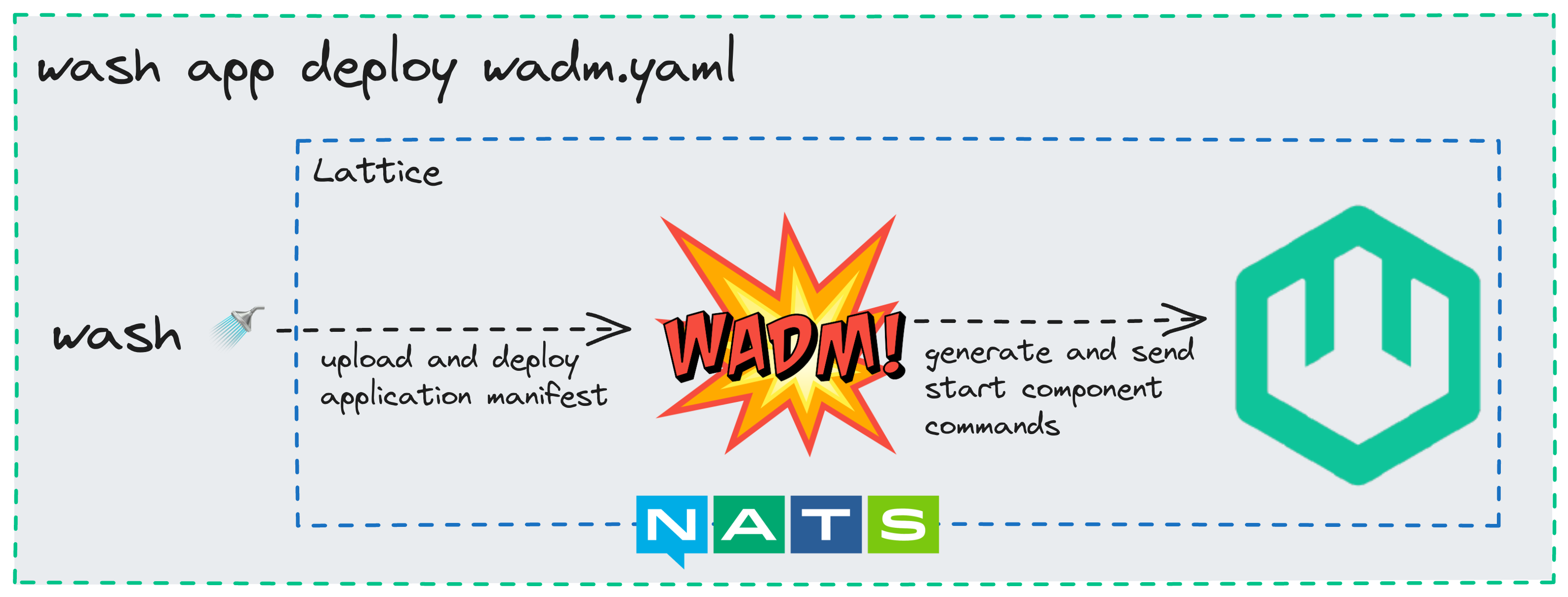
wadm will take care of taking this manifest and scheduling the resources on the host that you launched earlier. You should see output in the host logs when your actor and capability start up, which should happen after just a few seconds. After you see that the HTTP server set up the listener in the host logs, or once the application is Deployed when you check wash app list, you can query it yourself:
➜ wash app list
Name Latest Version Deployed Version Deploy Status Description
http-hello-world v0.0.1 v0.0.1 Deployed HTTP Hello World
$ curl localhost:8080
Hello, World!
Congratulations, you just ran a WebAssembly application in wasmCloud!
How does it work?
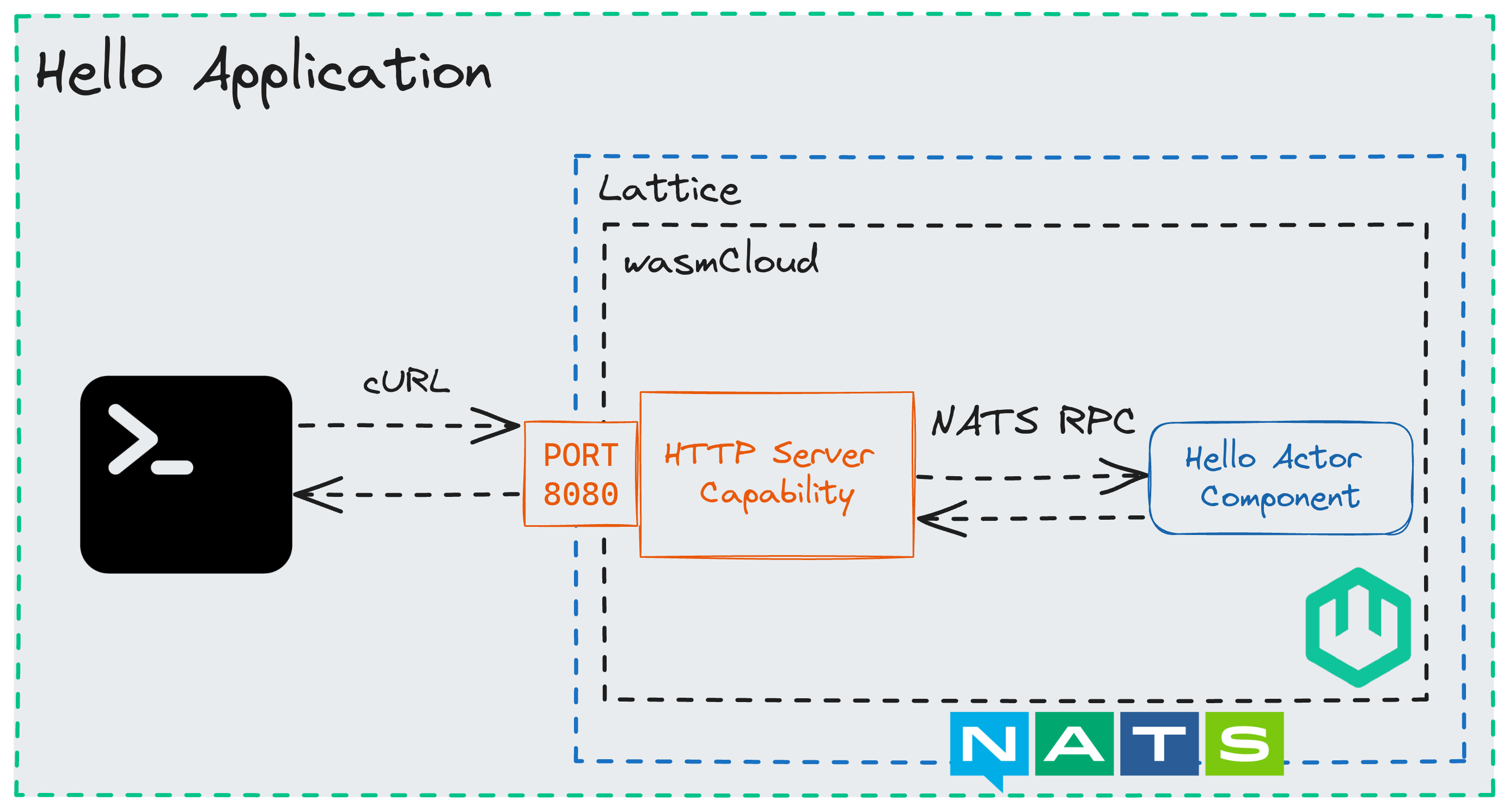
When you send your HTTP request to localhost:8080, that request is received by the HTTP Server capability provider. The HTTP Server capability provider then forwards that request to the actor, which responds with the string "Hello, world!". This loose coupling of capability providers and actors provides flexibility, security, and it lets our actor code be purely business logic instead of compiling in vendor specific code. Let's take a look at your application code now:
- Rust
- TinyGo
- TypeScript
- Python
wit_bindgen::generate!({
world: "hello",
exports: {
"wasi:http/incoming-handler": HttpServer,
},
});
use exports::wasi::http::incoming_handler::Guest;
use wasi::http::types::*;
struct HttpServer;
impl Guest for HttpServer {
fn handle(_request: IncomingRequest, response_out: ResponseOutparam) {
let response = OutgoingResponse::new(Fields::new());
response.set_status_code(200).unwrap();
let response_body = response.body().unwrap();
response_body
.write()
.unwrap()
.blocking_write_and_flush(b"Hello from Rust!\n")
.unwrap();
OutgoingBody::finish(response_body, None).expect("failed to finish response body");
ResponseOutparam::set(response_out, Ok(response));
}
}
This actor has a single struct, HttpServer, that implements the handle function. This function is called by the HTTP Server capability provider when it receives an incoming HTTP request. The handle function constructs an HttpResponse and sends it back to the HTTP Server capability provider, which then sends it back to the client. There's no mention of ports, certificates, HTTP libraries, and if those things change this actor will work all the same.
package main
import (
http "github.com/wasmcloud/wasmcloud/examples/golang/actors/http-hello-world/gen"
)
// Helper type aliases to make code more readable
type HttpRequest = http.ExportsWasiHttp0_2_0_rc_2023_12_05_IncomingHandlerIncomingRequest
type HttpResponseWriter = http.ExportsWasiHttp0_2_0_rc_2023_12_05_IncomingHandlerResponseOutparam
type HttpOutgoingResponse = http.WasiHttp0_2_0_rc_2023_12_05_TypesOutgoingResponse
type HttpError = http.WasiHttp0_2_0_rc_2023_12_05_TypesErrorCode
type HttpServer struct{}
func init() {
httpserver := HttpServer{}
// Set the incoming handler struct to HttpServer
http.SetExportsWasiHttp0_2_0_rc_2023_12_05_IncomingHandler(httpserver)
}
func (h HttpServer) Handle(request HttpRequest, responseWriter HttpResponseWriter) {
// Construct HttpResponse to send back
headers := http.NewFields()
httpResponse := http.NewOutgoingResponse(headers)
httpResponse.SetStatusCode(200)
httpResponse.Body().Unwrap().Write().Unwrap().BlockingWriteAndFlush([]uint8("Hello from Go!\n")).Unwrap()
// Send HTTP response
okResponse := http.Ok[HttpOutgoingResponse, HttpError](httpResponse)
http.StaticResponseOutparamSet(responseWriter, okResponse)
}
//go:generate wit-bindgen tiny-go wit --out-dir=gen --gofmt
func main() {}
This actor has a single struct, HttpServer, that implements the Handle function. This function is called by the HTTP Server capability provider when it receives an incoming HTTP request. The Handle function constructs an HttpResponse and sends it back to the HTTP Server capability provider, which then sends it back to the client. There's no mention of ports, certificates, HTTP libraries, and if those things change this actor will work all the same.
import {
IncomingRequest,
ResponseOutparam,
OutgoingResponse,
Fields,
} from "wasi:http/types@0.2.0-rc-2023-12-05";
// Implementation of wasi-http incoming-handler
//
// NOTE: To understand the types involved, take a look at wit/deps/http/types.wit
function handle(req: IncomingRequest, resp: ResponseOutparam) {
// Start building an outgoing response
const outgoingResponse = new OutgoingResponse(new Fields());
// Access the outgoing response body
let outgoingBody = outgoingResponse.body();
// Create a stream for the response body
let outputStream = outgoingBody.write();
// // Write hello world to the response stream
outputStream.blockingWriteAndFlush(
new Uint8Array(new TextEncoder().encode("hello from Typescript"))
);
// Set the status code for the response
outgoingResponse.setStatusCode(200);
// Set the created response
ResponseOutparam.set(resp, { tag: "ok", val: outgoingResponse });
}
export const incomingHandler = {
handle,
};
This actor has a single function, handle, that implements the incoming-handler interface. This function is called by the HTTP Server capability provider when it receives an incoming HTTP request. The handle function constructs an OutgoingResponse and sends it back to the HTTP Server capability provider, which then sends it back to the client. There's no mention of ports, certificates, HTTP libraries, and if those things change this actor will work all the same.
from hello import exports
from hello.types import Ok
from hello.imports.types import (
IncomingRequest, ResponseOutparam,
OutgoingResponse, Fields, OutgoingBody
)
class IncomingHandler(exports.IncomingHandler):
def handle(self, _: IncomingRequest, response_out: ResponseOutparam):
# Construct the HTTP response to send back
outgoingResponse = OutgoingResponse(Fields.from_list([]))
# Set the status code to OK
outgoingResponse.set_status_code(200)
outgoingBody = outgoingResponse.body()
# Write our Hello World message to the response body
outgoingBody.write().blocking_write_and_flush(bytes("Hello from Python!\n", "utf-8"))
OutgoingBody.finish(outgoingBody, None)
# Set and send the HTTP response
ResponseOutparam.set(response_out, Ok(outgoingResponse))
This actor has a single class, IncomingHandler, that implements the handle function. This function is called by the HTTP Server capability provider when it receives an incoming HTTP request. The handle function constructs an HttpResponse and sends it back to the HTTP Server capability provider, which then sends it back to the client. There's no mention of ports, certificates, HTTP libraries, and if those things change this actor will work all the same.
Capabilities are deny by default, the link inside of wadm.yaml explicitly allowed the "Hello World" component to receive an HTTP request. If you inspect the WIT output of your component with wash inspect --wit you'll see the only export is wasi:http/incoming-handler, and the only imports are standard capabilities. This means that this actor cannot make network requests of its own, read arbitrary files, or even generate a random number, all are denied by the wasmCloud runtime.
When you ran wash app deploy wadm.yaml, wadm takes the application manifest and schedules the components on hosts according to the scale you specify. This example has a minimal manifest, let's take a look at it:
# Metadata
apiVersion: core.oam.dev/v1beta1
kind: Application
metadata:
name: hello
annotations:
version: v0.0.1
description: "wasmCloud Hello World Example"
spec:
components:
# Your actor component, started from the wasmCloud example OCI artifact
- name: hello
type: actor
properties:
image: wasmcloud.azurecr.io/hello:0.1.7
traits:
# One replica of this actor will run
- type: spreadscaler
properties:
replicas: 1
# The link configuration tells the httpserver to listen on 8080
- type: linkdef
properties:
target: httpserver
values:
address: 0.0.0.0:8080
# The httpserver capability provider, started from the official wasmCloud OCI artifact
- name: httpserver
type: capability
properties:
image: wasmcloud.azurecr.io/httpserver:0.19.1
contract: wasmcloud:httpserver
Scaling up 📈
WebAssembly can be easily scaled due to its small size, portability, and wasmtime's ability to efficiently instantiate multiple instances of a single WebAssembly component. We leverage these aspects to make it simple to scale your applications with wasmCloud. Components only use resources when they're actively processing requests, so you can specify the number of replicas you want to run and wasmCloud will automatically scale up and down to meet demand. Let's scale up our hello world application to 50 replicas by editing wadm.yaml:
apiVersion: core.oam.dev/v1beta1
kind: Application
metadata:
name: hello
annotations:
# Make sure to bump the version so wadm knows to update the application
version: v0.0.2
description: "wasmCloud Hello World Example"
spec:
components:
- name: hello
type: actor
properties:
image: wasmcloud.azurecr.io/hello:0.1.7
traits:
- type: spreadscaler
properties:
# Update the scale to 50
replicas: 50
Now your hello application is ready to deploy v0.0.2 with 50 replicas, meaning it can handle up to 50 concurrent incoming HTTP requests. Just run wash app deploy wadm.yaml again, wasmCloud will be configured to automatically scale your actor component based on incoming load. It's a little easier to visualize this in the wasmCloud dashboard, so let's take a look at that next.
Viewing the wasmCloud dashboard
To view the wasmCloud dashboard, you'll have to launch wash with the option --nats-websocket-port 4001. Go ahead and CTRL+c or wash down to stop your previous host, and then relaunch it with the new option:
wash up --nats-websocket-port 4001
Treat wasmCloud hosts as cattle, not pets. Stopping your host will stop all of the components running on it, and wadm will look for other available hosts to reschedule your application on. As soon as you launch your new host with the --nats-websocket-port option, your application will be rescheduled on it and work just as it did before.
Then, you can launch the wasmCloud dashboard using wash ui, which will launch the dashboard on http://localhost:3030.
This is a great way to visualize what is running on your host, even multiple hosts that are connected to the same NATS server.
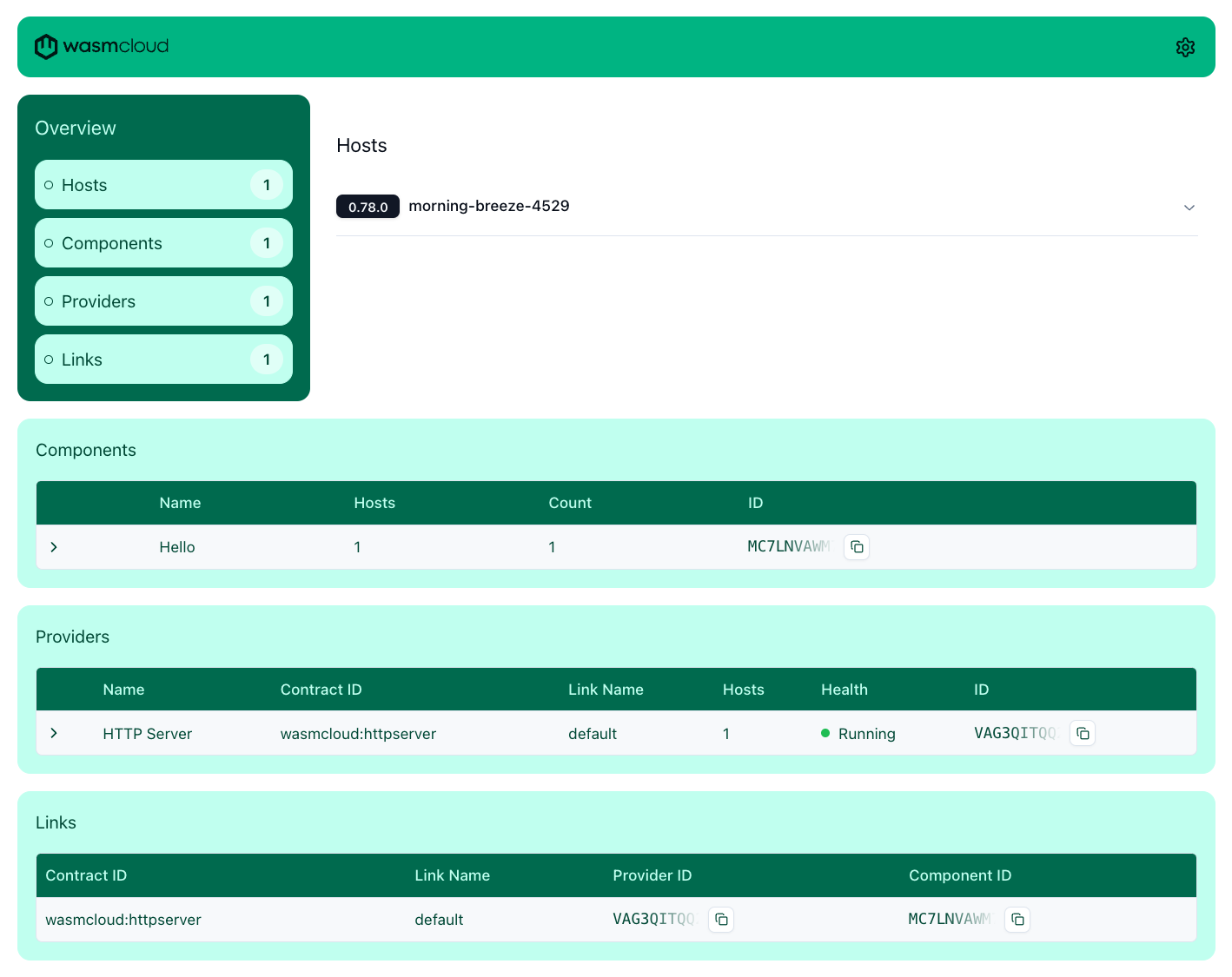
Log files
If you encounter any problems, the host log files may contain useful error messages, and it's good to know how to find them. The tabs below, organized by how you started the wasmCloud host, show you where to find logs:
- Local
- Docker
By default, logs from wash up are automatically output to your terminal. If you ran the command
with the --detached flag, logs can be found in ~/.wash/downloads/wasmcloud.log
Logs from hosts running in Docker, if started with our docker compose, can be found by running
docker logs wasmcloud.
Next steps
Congratulations! You've made it through the first guide to wasmCloud. You started your first application and
got familiar with the fundamentals of wash, wadm, and the wasmCloud dashboard. You should now feel
comfortable exploring the ecosystem. We recommend proceeding onto the next guide, where you can build your own
application and get into the developer loop.